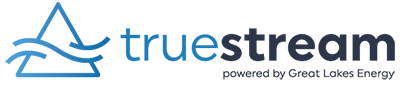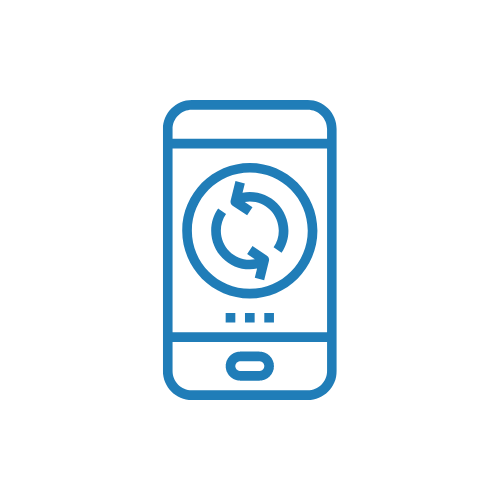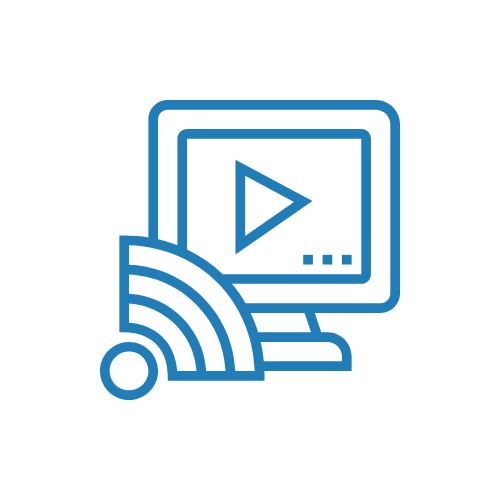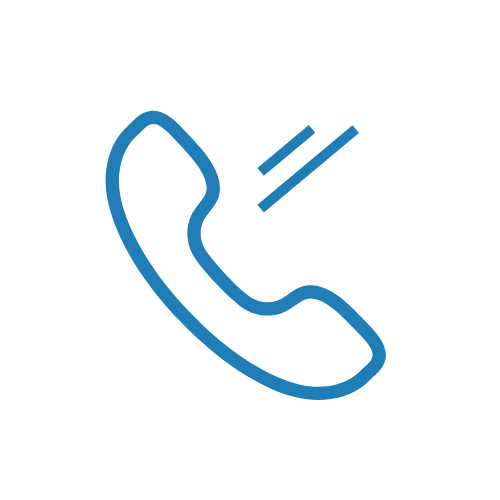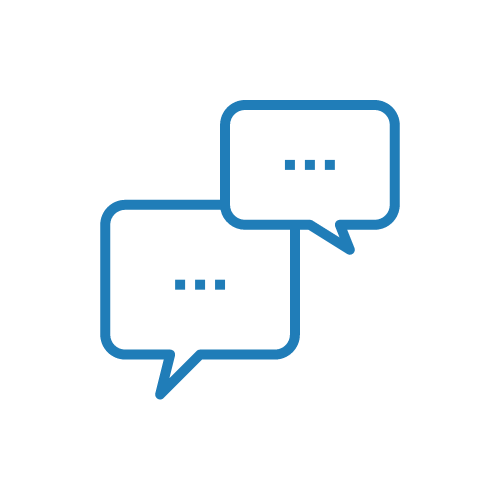Current Truestreamer
Moving or Disconnecting Service?
We’re sorry to see you go! If you’re moving, be sure to check the Truestream availability at your new home.
You may terminate service by providing us notice in person or by telephone. Upon termination of service for any reason, you must return all equipment in the operating condition as when received to Truestream within five days of termination. Once Truestream receives the equipment, we will close your account and process your final bill.
Take care when disconnecting and removing the in-home fiber line connected to the equipment. If the line is cut or damaged while disconnecting and returning the equipment, a fee will be incurred at the time of disconnect.
Review the Truestream Terms and Conditions for more information. Please call us at 231-439-3147 for complete instructions on disconnecting and returning the equipment.
If you re-activate the service after the final bill has been processed, an installation fee will apply.
To remove the fiber line from your Calix Modem/Router, first remove the cover and then squeeze the green connector clip to release the fiber line. Please do not cut the fiber line.
Troubleshooting Tips
Many common issues can be resolved by first restarting the device, then unplugging and plugging in the router, if necessary. Check out these additional helpful tips as well.
If the issue is not resolved by restarting or following the tips below, please call 1-888-485-2537 for our 24/7 US-based technical support team.
Truestream Outage
If you suspect a Truestream outage, please call technical support at 1-888-485-2537 ext. 3. Currently, there are no online or text reporting capabilities for fiber internet outages.
What speeds can I expect?
When using Wi-Fi, it is normal for the speeds to vary. Many factors play a role in determining your internet speed, including the age of the equipment you are using, the location of the device relative to your router, what software may be running on your device (such as a firewall, VPN, and anti-virus), and even the time of day.
Unexpected internet speeds
If you have done a speed test and feel your speeds are slower than you expected, please check out the following tips:
In the same room as the router
If you have little to no Wi-Fi signal on a device while in the same room as your router, try testing on an additional device. If multiple devices experience poor signal, try unplugging your router for 30 seconds and then plugging it back in. If that does not restore the signal, please call our tech support 24/7 at 1-888-485-2537.
In a room away from the router
If you are trying to connect to Wi-Fi on the opposite side of the house and notice slower speeds, you might want to consider investing in a Wi-Fi Mesh that can enhance the Wi-Fi signal throughout your home. Ideally, 3-4 bars on your device indicate a reliable signal. Truestream offers a Wi-Fi Mesh for $5/mo. – call 1-888-485-2537 for more details!
Optimize your Wi-Fi/poor Wi-Fi signal
Truestream routers offer both 2.4 GHz and 5GHz Wi-Fi bands. Connect as many devices as possible to 5 GHz, which is faster and less prone to interference, including other electronic devices. However, keep in mind that 5 GHz can’t reach as far as 2.4 GHz.
Please note: No Wi-Fi, regardless of the provider, can deliver 1 Gig (1,000 Mbps) due to the natural reduction in signal as it travels.
Update your devices
Make sure the software on all your devices is kept up to date. Also, keep in mind the age of the device – some devices can’t support such high speeds!
Consider using an ethernet cable for certain activities
While Wi-Fi is a great, easy choice in most cases, some bandwidth-heavy activities, such as watching 4k Ultra HD video on a TV work more consistently with a hardwired connection.
Power cycle your router
If none of the other tips help, try power cycling your router. View our quick video on how to properly perform a power cycle.
2.4 GHz vs. 5.0 GHz explained
If you’re like most people, you primarily use Wi-Fi to connect your devices to the internet. If you have multiple devices, that can potentially lead to speed issues. However, our router offers two wireless bands (what carries the Wi-Fi to your device), 2.4 GHz and 5.0 GHz, to help you maximize your Wi-Fi experience and avoid issues.
Each band represents a frequency over which data transmits. It is like an invisible bridge that brings the Wi-Fi to your device. The main differences between these bands are range and speed. 2.4GHz can reach farther distances in your home but transmits data at a slower speed. 5.0GHz, on the other hand, is significantly faster, however, the reach isn’t as far.
Is one frequency better than the other? Technically, no. Many smart home devices like thermostats, garage doors, baby monitors, and appliances only connect to 2.4 GHz. However, to maximize your speed, we generally recommend connecting any compatible device to the 5.0 GHz band. In fact, simply connecting a few of your devices to this band can help you vastly improve your overall internet experience.
Power cycling your router
View our quick video on how to properly perform a power cycle.
Unplug your router, wait 30 seconds, and then plug it back into the wall. Wait five minutes for the router to reboot. Verify the “Service” and “Wi-Fi” LED indicators are green, then reconnect your computer or device.

Calix Modem
- Features one ethernet port to connect to the router.
- Features optional voice service connection.
- 4″ x 3″ x 1.25″.
- Wall-mount option available.

Zyxel Router
- Features 4 ethernet ports to hardwire devices.
- 9.5″ x 7″ x 2.25″.
- Wall-mount option is available.

Calix Modem/Router
- Features 4 ethernet ports to hardwire devices.
- 10.6″ x 7.9″ x 1.8″.
- Wall-mount option is available.
Calix Gigacenter Technical Datasheet
WI-FI MESH
Wireless Mesh units provides extra Wi-Fi coverage to blanket your whole home with maximum signal strength within your home.
You can connect up to three, and they are available for $5 per month per unit. The Wi-Fi Mesh units are not intended to provide service to an outbuilding.
WPS Wi-Fi Setup
Make sure your Wi-Fi Device is receiving power (the Power LED is lit).
Check the WPS instructions for your computer or Wi-Fi device.
Press the WPS button on your router.
Press its WPS button on your computer or Wi-Fi device, or follow its instructions for WPS connections.
Note: When attempting WPS connection, ensure your client device is in the same room as the Wi-Fi router.

Zyxel Mesh
- Connect over wi-fi or ethernet cable.
- Automatically connects to the existing network so you never have to change networks on your devices.
- Works with Zyxel routers.
- 7.75″ x 5″ x 1″.

Calix Mesh
- Connect over wi-fi or ethernet cable.
- Automatically connects to the existing network so you never have to change networks on your devices.
- Works with Calix routers.
- 5.4″ x 3″ x 4″.
BATTERY BACKUP
Looking for a solution to maintain power to the modem and router in the event of a power outage?
Look no further! Truestream offers a battery backup, allowing you to keep your voice service to a corded phone and/or internet service to your wireless devices.
Batteries can be purchased for a one-time fee and are available in three sizes.
Battery Backup
- Continue to use home phone services during a power outage.
- Three sizes are available.
- Average standby time is from 4-24 hours, depending on the size.
- Design life – 10-15 years.
Truestream voice services include many helpful features. To make any outgoing call, please dial 1+ (area code). You can access and manage your voice service features through our residential voice portal, including robocall blocking, voice mail set-up, and settings.
For your first time logging in, use the following information:
User: Your phone number Password: Truestream account number
Quick Guide
| FEATURE | ACTIVATE/CANCEL |
| Last number redial | *66 |
| Block your caller ID per call | *67 |
| Block your caller ID | *68 / *81 |
| Call return | *69 |
| Cancel call waiting per call | *70 |
| Call forwarding | *72 / *73 |
| Speed Dial 8 or 100 | *74 |
| Anonymous Call Rejection | *77 / *87 |
| Do not disturb | *78 / *79 |
| Three-way calling | flash/conference |
Voicemail Set Up
- Dial *98.
- Enter the default passcode 8642 and press # (first-time setup).
- Follow the “Passcode has Expired” prompt.
- Enter a permanent passcode and press #.
- Re-enter your new, permanent passcode and press #.
- Follow the remaining prompts to record your name and greeting.
Voicemail Access
- From your phone connected to the Truestrean network, dial *98.
- From a phone not connected to the Truestream network, dial your 10-digit phone number and press * when the greeting begins.
- Enter your passcode and press #.
Lifeline Voice
The Lifeline program is a government assistance program, subsidized through the Universal Service Fund, which provides discounted telephone or internet service for low-income consumers.
For more information about this program, please visit:
Lifeline National Verifier: https://nationalverifier.servicenowservices.com/lifeline
Federal Lifeline Program: https://www.lifelinesupport.org/
Michigan Lifeline Program: https://www.michigan.gov/documents/mpsc/Michigan_Lifeline_Consumer_Tip_6-2019_657258_7.pdf
Your eligibility to participate in these programs will be verified by Truestream or an authorized state agency. Lifeline is a non-transferable government assistance program that provides a discount on the cost of monthly service and is limited to one discount per household; only eligible customers may enroll.
Customize Your TV and Streaming Experience
Canceling your cable or satellite TV used to be a tough decision. Not anymore! Streaming gives you more control over the content you want – when and how you want it. Truestream makes finding the streaming service that best fits your needs and preferences easy!

March Construction Update
Truestream Construction Update Truestream by the Numbers Truestream Construction UpdatesTruestream construction updates and timelines are based on current registrations, which change daily, and the number of crews working. Your Truestream service district is based on...

Truestream 2025 Construction Plans
Construction Plans for 2025 Announced. Truestream construction plans for 2025 include 28 areas within the Kalkaska, Waters, Hart, and Scottville service districts, offering access to Truestream high-speed fiber internet for over 9,000 GLE members. Registration will...
Service District
Great Lakes Energy has nine service districts cover parts of 26 counties in Michigan. Service districts include Petoskey, Boyne City, Waters, Kalkaska, Scottville, Reed City, Hart, Newaygo, and Wayland. All of our GLE memebers are within one of our service districts, and each service district has employees that know their district like the back of their hand.
Interest
Showing or sharing your interest in Truestream is simply that – letting us know that when we are ready to build in your area, you’re ready, too.
Interest in our service is one of the factors we look at when we determine where to build next – we want to go where we are wanted and needed. Be sure to encourage your family, friends, and neighbors to share their interest in Truestream as well!
Register
If the service area is active, we ask that you complete your registration. The registration process creates a service order for your location. A lot of planning goes into building the Truestream network. When our crews are working in the area, we want to build to everyone in that area as quickly and efficiently as possible – which takes advanced planning. This is why we ask you to complete your registration and site plan by certain dates, usually before construction has even begun.
Drop
The drop is the fiber line to your location from the mainline. If your electric service is overhead to your location, your drop will likely be overhead as well.
If your electric service is underground, your drop will be as well. Underground fiber is run through orange conduit, which will be installed prior to the drop.
Lit
Once the mainline construction is done, we install the necessary network equipment and “light” up the fiber lines. Fiber lines are spliced together, and we verify those splices are working as they should before installations begin in an area. Once we know everything is working as it should, we say our network is “lit”.
Truestreamer
We think of all of our Truestream subscribers as family, and what does every good family have? Nicknames! Once you are part of the Truestream family, you officially have the nickname of Truestreamer. Wear it like a badge of honor.
Service Area
Within each service district are smaller service areas. These service areas are named after the substatation that provides electricty to the area, not necessarily the city, town, or township where your home is located.
Fielding
Fielding is part of our core engineering and planning stage. We visit and map out every meter in the entire service district. That service district is then separated into smaller service areas. The information gathered during the fielding process is used to determine construction costs, necessary employee resources, and any potential issues an area may face. Based on this information, the board of directors then approves areas for construction.