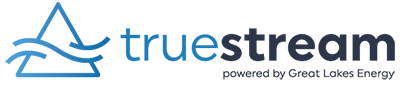We’ve all been there. We have every intention to pay our bills by the due date, but life happens – we’re busy (or we’re just procrastinators, but don’t worry, this is a no judgement zone). Before we know it, the due date has passed, and we’re getting a reminder that we’re late and need to pay our bills. Fret no more!
Like that old catchy infomercial saying, “Set it and forget it!”, signing up for our convenient, secure Auto Pay means you can set it and forget it (well, until your card or bank information changes, you don’t want forget to update that).
Enrolling in Auto Pay is a simple task to check off your ever-growing to-do list. To make it even easier, we’ve put together step-by-step instructions.
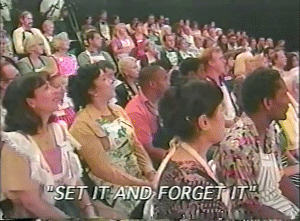
Grab the checking or savings account info or the bank card you want to use, and let’s get started!
Enroll in Auto Pay
1. Log in to your online Truestream account. This is the same as your GLE account. If you have not created an online account, select “Don’t have an account? Register now.” and follow these step-by-step new user instructions.
2. Once you are logged into your account, select BILL & PAY from the menu to the left of your screen.
3. Select Auto Pay Program.
4. Select the Enroll button.
5. Select if you’d like to Add New Card, Add New Bank Account. If you have any Stored Payment Accounts on file, you will be able to select one of those as well.
6. New Card: Enter card information, select Continue.
7. New Bank Account: Enter bank information, select I Agree.
8. Update Successful!
Look at you! You’re all set for your Truestream bill to be paid on time every month. Feels good, doesn’t it? Now, if we could just figure out how to make the rest of our to-do lists this easy.
If you were unable to successfully set up Auto Pay and would like assistance, please call 888-485-2537, Monday – Friday between 7:00 a.m. and 5:30 p.m., to speak with a member service representative.