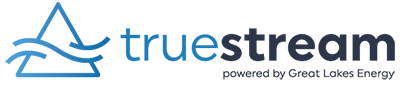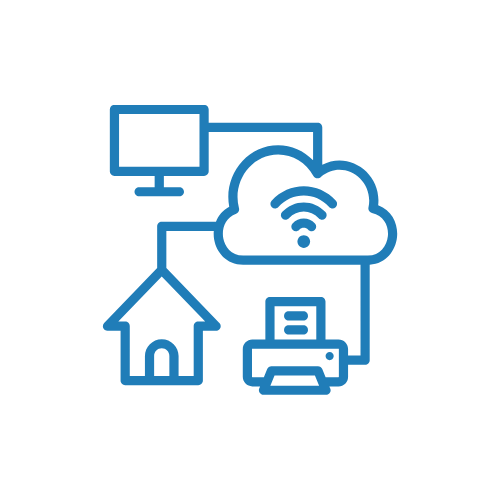WELCOME, NEW TRUESTREAMER!
The future of internet and voice communications is here. We are excited to deliver Truestream to your home and/or business. Fiber internet is both reliable and incredibly fast, delivering enough bandwidth to seamlessly power all of your devices. Thank you for choosing Truestream. Now let’s begin!
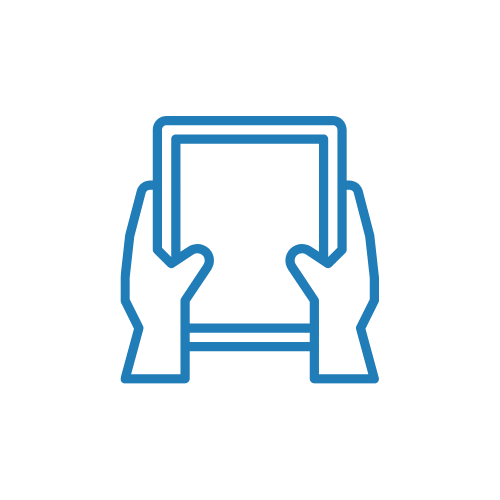

Notifications
Your billing notifications will be emailed to you each month. Truestream does not send paper bills. Our online account portal and mobile app allow you to quickly view your account balance, make a payment, set up and manage automatic notifications, modify payment methods, and check your account history.
Your Bill
Your account will be billed near the 5th of the month and due on the 1st of the following month. Your account is billed one month in advance. Your first bill may be prorated, meaning it may include charges for two months or more, depending on when your in-home installation was completed. If your account is disconnected due to non-payment, a reconnect fee will be applied.
You can manage your bill in the following ways:
Online
- Click “MY ACCOUNT” at the top right of the page.
- If you have not previously registered with your electric account:
- Select “New User” and follow the REGISTRATION INSTRUCTIONS
- You will need an email address and your account number.
- If you have previously registered, simply log in with your email address and password
Mobile
- Visit the App Store or Google Play.
- Search “Great Lakes Energy” or “GLE”.
- Follow the installation instructions.
- Log in to your existing Great Lakes Energy Account or sign-up as a new user.
Pay by Phone or In Person
- Pay by phone 24/7 using our automated system. Be sure to have your account number ready.
- Dial 1-888-485-2537, ext. 2.
- If you have internet and voice service, please stay on the line after making the internet payment. The voice payment is made as a separate transaction.
- Use the drop box.
- Pay in the office.
- Use the payment kiosk at select offices.
Truestream does not mail paper bills. Click below to manage your notifications.
Your Truestream account includes a modem and router, which is your access point for Wi-Fi and hard-wired connections. Your network password and all pertinent information are on the sticker on your router, which has been calibrated for maximum performance. Please note that adding an alternative router could degrade your home’s service. We recommend using your Truestream router for all internet access.
Device Speeds and Your Wi-FI
Are you getting the most out of your internet? We want to ensure our Truestreamers are getting the best of the best. Here are some helpful tips to consider:
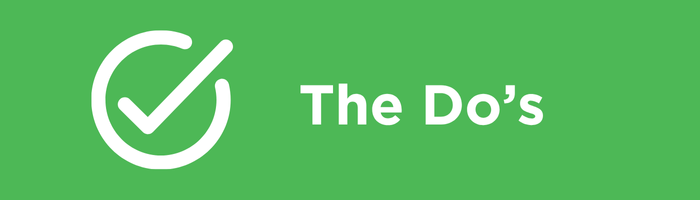
- Do set up your router the right way.
- Do place your router in an open room.
- Do hook up devices directly to the router using an Ethernet cable to maximize speeds.
- Do make sure you have the right plan for the number of connected devices in your home.
- Do remember that older or slower devices may also impact the speed at which faster or newer devices can operate.
- Do remember our US-based tech support is available 24/7/365 by calling 888-485-2537.
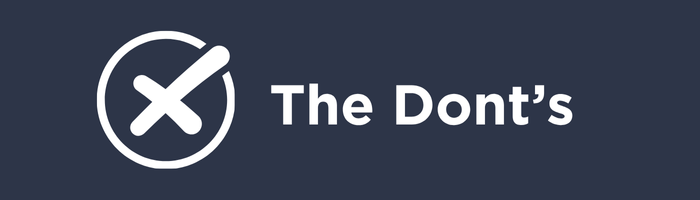
- Don’t leave your network unsecured. Others may be stealing your bandwidth!
- Don’t shield your router in cabinets, closets, or near unusually thick walls or metal.
- Don’t overload your devices with excessive files that use a significant amount of storage space. As you run out of room, smartphones and tablets could run more slowly.
- Don’t forget the router has two Wi-Fi channels – 2.4 Ghz, which is slower but good for longer distances; and 5 Ghz, which is faster, but over shorter distances.
Troubleshooting Tips
Many common issues can be resolved by first restarting the device, then unplugging and plugging in the router, if necessary. Check out these additional helpful tips as well.
What speeds can I expect?
When using Wi-Fi, it is normal for the speeds to vary. Many factors play a role in determining your internet speed, including:
|
|
|
|
|
|
|
|
Unexpected internet speeds
If you have done a speed test and feel your speeds are slower than you expected, please check out the following tips:
In the same room as the router
If you have little to no Wi-Fi signal on a device while in the same room as your router, try testing on an additional device. If multiple devices experience poor signal, try unplugging your router for 30 seconds and then plugging it back in. If that does not restore the signal, please call our tech support 24/7 at 1-888-485-2537.
In a room away from the router
If you are trying to connect to Wi-Fi on the opposite side of the house and notice slower speeds, you might want to consider investing in a Wi-Fi Mesh that can enhance the Wi-Fi signal throughout your home. Ideally, 3-4 bars on your device indicate a reliable signal. Truestream offers a Wi-Fi Mesh for $5/mo. – call 1-888-485-2537 for more details!
Optimize your Wi-Fi/poor Wi-Fi signal
Truestream routers offer both 2.4 GHz and 5GHz Wi-Fi bands. Connect as many devices as possible to 5 GHz, which is faster and less prone to interference, including other electronic devices. However, keep in mind that 5 GHz can’t reach as far as 2.4 GHz.
Please note: No Wi-Fi, regardless of the provider, can deliver 1 Gig (1,000 Mbps) due to the natural reduction in signal as it travels.
Update your devices
Make sure the software on all your devices is kept up to date. Also, keep in mind the age of the device – some devices can’t support such high speeds!
Consider using an ethernet cable for certain activities
While Wi-Fi is a great, easy choice in most cases, some bandwidth-heavy activities, such as watching 4k Ultra HD video on a TV work more consistently with a hardwired connection.
Power cycle your router
If none of the other tips help, try power cycling your router. View our quick video on how to properly perform a power cycle.
2.4 GHz vs. 5.0 GHz explained
If you’re like most people, you primarily use Wi-Fi to connect your devices to the internet. If you have multiple devices, that can potentially lead to speed issues. However, our router offers two wireless bands (what carries the Wi-Fi to your device), 2.4 GHz and 5.0 GHz, to help you maximize your Wi-Fi experience and avoid issues.
Each band represents a frequency over which data transmits. It is like an invisible bridge that brings the Wi-Fi to your device. The main differences between these bands are range and speed. 2.4GHz can reach farther distances in your home but transmits data at a slower speed. 5.0GHz, on the other hand, is significantly faster, however, the reach isn’t as far.
Is one frequency better than the other? Technically, no. Many smart home devices like thermostats, garage doors, baby monitors, and appliances only connect to 2.4 GHz. However, to maximize your speed, we generally recommend connecting any compatible device to the 5.0 GHz band. In fact, simply connecting a few of your devices to this band can help you vastly improve your overall internet experience.
Power cycling your router
View our quick video on how to properly perform a power cycle.
Unplug your router, wait 30 seconds, and then plug it back into the wall. Wait five minutes for the router to reboot. Verify the “Service” and “Wi-Fi” LED indicators are green, then reconnect your computer or device.
If the issue is not resolved by restarting or following the tips above, please call 1-888-485-2537 for our 24/7/365 US-based tech support team.
Additional Frequently Asked Questions can be found HERE.
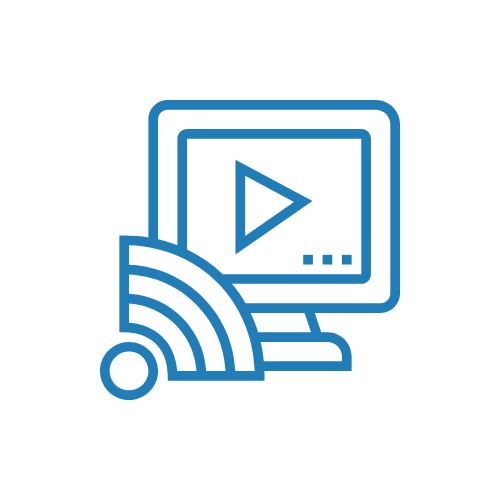
It's time to think outside the (cable) box.
Canceling your cable or satellite TV used to be a tough decision. Not anymore! Streaming gives you more control over the content you want – when and how you want it. Truestream makes finding the streaming service that best fits your needs and preferences easy! Please note: Truestream is not a streaming provider.
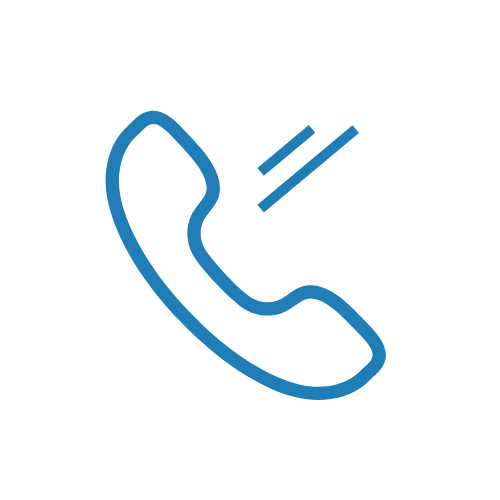
Truestream voice services include many helpful features. To make any outgoing call, please dial 1+ (area code). You can access and manage your voice service features through our residential voice portal, including robocall blocking, voice mail set-up, and settings.
For your first time logging in, use the following information:
User: Your phone number
Password: Truestream account number
Business voice subscribers: CLICK HERE to log in to the voice portal.
Quick Guide
| FEATURE | ACTIVATE/CANCEL |
| Last number redial | *66 |
| Block your caller ID per call | *67 |
| Block your caller ID | *68 / *81 |
| Call return | *69 |
| Cancel call waiting per call | *70 |
| Call forwarding | *72 / *73 |
| Speed Dial 8 or 100 | *74 |
| Anonymous Call Rejection | *77 / *87 |
| Do not disturb | *78 / *79 |
| Three-way calling | flash/conference |
Voicemail Set Up
- Dial *98.
- Enter the default passcode 8642 and press # (first-time setup).
- Follow the “Passcode has Expired” prompt.
- Enter a permanent passcode and press #.
- Re-enter your new, permanent passcode and press #.
- Follow the remaining prompts to record your name and greeting.
Voicemail Access
- From a phone connected to the Truestream network, dial *98.
-
- From a phone not connected to the Truestream network, dial your 10-digit phone number and press * when the greeting begins.
- Enter your passcode and press #.
Lifeline Voice
The Lifeline program is a government assistance program, subsidized through the Universal Service Fund, which provides discounted telephone or internet service for low-income consumers.
For more information about this program, please visit:
Lifeline National Verifier: https://nationalverifier.servicenowservices.com/lifeline
Federal Lifeline Program: https://www.lifelinesupport.org/
Michigan Lifeline Program: https://www.michigan.gov/documents/mpsc/Michigan_Lifeline_Consumer_Tip_6-2019_657258_7.pdf
Your eligibility to participate in these programs will be verified by Truestream or an authorized state agency. Lifeline is a non-transferable government assistance program that provides a discount on the cost of monthly service and is limited to one discount per household; only eligible customers may enroll.
Smarter Wi-Fi, made simple
Stay connected and in control with the TruestreamIQ app, your all-in-one tool to manage your home network*.
From the free, simple to use app, you can easily view and manage connected devices, set parental controls, create guest networks, and get real-time performance insights—all from your smart device.
Managing your account, from billing, to auto pay, to notifications, is done through the Great Lakes Energy app.
*TruestreamIQ app features may vary based on the router.
Need a little extra help? Call the Tech Squad!
Confused about how to set up your streaming devices and services, online billing account, email, or other connected devices in your home? Don’t like your new smart-home devices outsmart you! The friendly and knowledgeable experts of the Truestream tech squad are here to help!

Troubleshoot and help set up streaming

Get to know your devices

Set up your smart home devices

Set up and improve your network connections
Call the Tech Squad today at 1-888-485-2537 for more details or to schedule your appointment. Hourly fees apply.
Additional Optional Equipment

Wi-Fi Mesh
Wi-Fi is included free with your internet service. In some cases, Wi-Fi signals may not reach from one side or level of the house to the other, and certain building materials can also limit or block your Wi-Fi signal.
Wi-Fi mesh lets you enjoy fiber internet throughout your home. Eliminate most Wi-Fi dead spots for just $5.00 per month, per unit!

Battery Backup
Don’t let a power outage take out your internet and voice services! We offer battery backup options to suit your needs.
- Three sizes are available with an average standby time is from 4-24 hours, depending on the size.
- Design life – 10-15 years.
There is a one-time fee to purchase the unit. Call us for more details.
Update or Add Services
Is it time for a Wi-Fi upgrade or plan change? We’re here for you! Fill out your request below, and we’ll get back to you to confirm the details. We’re happy to help.
Additional Frequently Asked Questions can be found HERE.